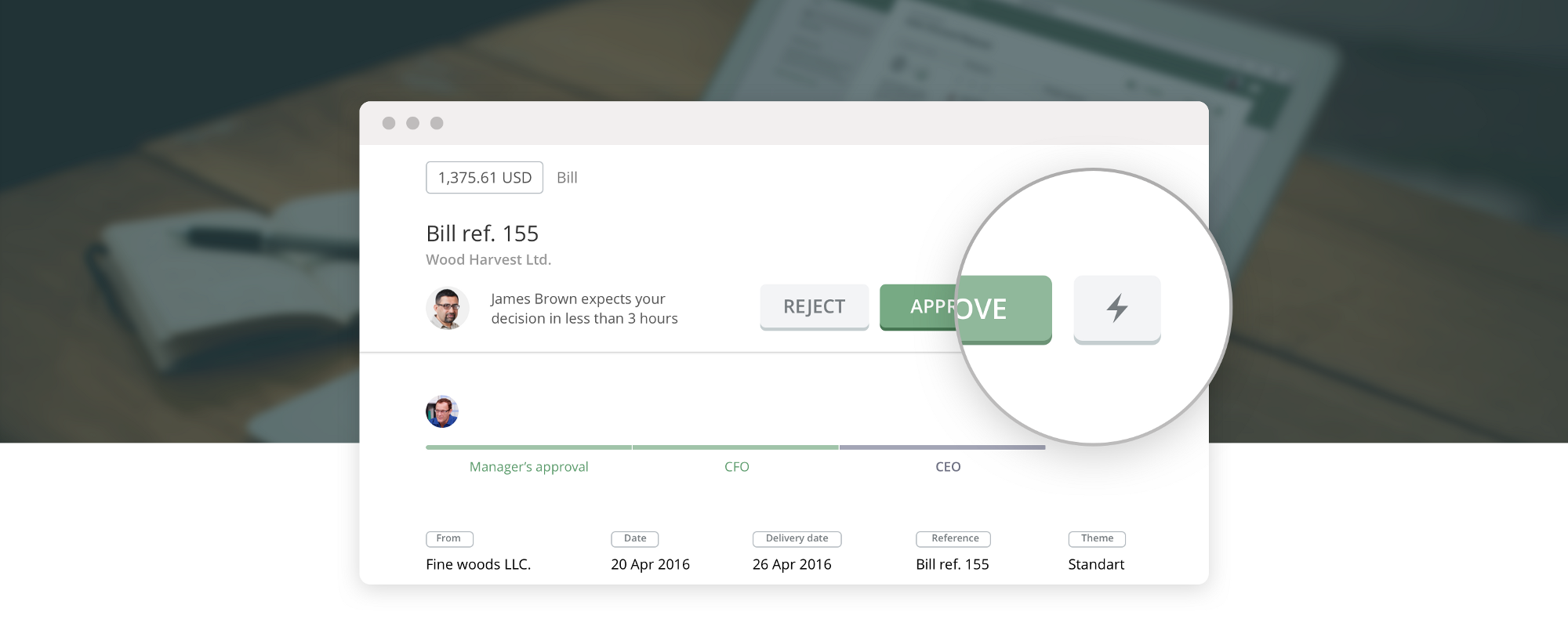How to Force Approval of Pending Requests
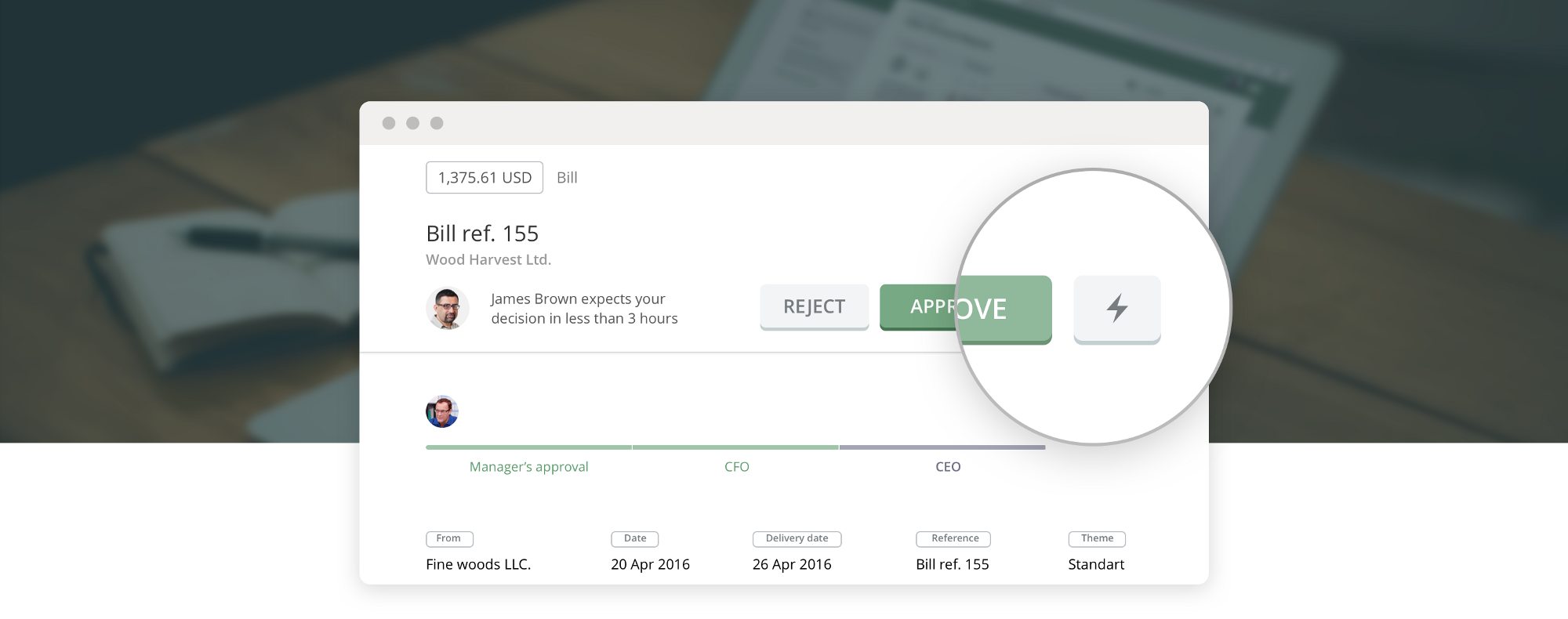
How to resolve a request that got stuck
Imagine people at a construction site need to order some materials so that work doesn’t stop. But the PO approval request gets stuck because the responsible manager is unavailable and, therefore, can’t approve. Can you make sure that pending POs are approved and go out right away?
Yes, there is a way to make it happen. Use “THE FORCE”!
Force approval or Force rejection
As a Company Administrator, you can use “THE FORCE“ for any open approval request.
There are two things to keep in mind when thinking about forcing a decision:
- You must be an Administrator for the relevant ApprovalMax Company
- The approval request must be pending (not Approved / Rejected or Cancelled)
If both are true for a particular approval request, you can force its approval or rejection.
How it looks like — Option 1
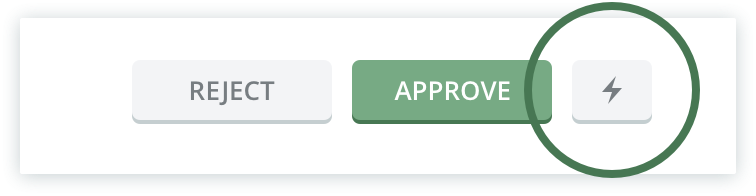
If you are an Approver for the current step, you will see the standard “Approve” and “Reject” buttons. Next to it is a small button with a “lightning” on it. This is the button for the magic “FORCE” feature. Click on it to force the approval / rejection of the entire request, regardless of the following steps.
How it looks like — Option 2

If you are not an Approver for the current step and the request is still open, you’ll see a large “FORCE DECISION” button. You get the idea, don’t you 😉
How it looks like — Option 3
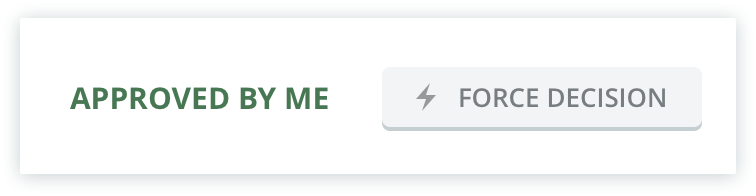
In case you’ve already approved the current request but it is not yet closed, you can still force your decision and close the item. Use the large “FORCE DECISION” button next to the info “APPROVED BY ME”.
Keep everyone informed
You really should let the others know why you are not sticking to the business rules defined in the approval matrix. Exceptions must be well documented! Therefore, you will be prompted to enter a comment before the forced decision is applied.
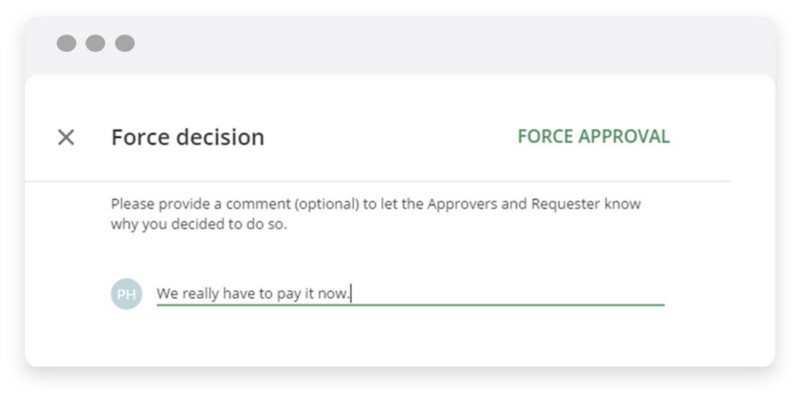
After you chose Force approval / rejection, a popup for leaving a comment will appear. This will find its way into the audit trail and prevent any future guesswork regarding the reason for doing so.
Do you have questions? Email us at info@approvalmax.com or register for our next webinar.
Want to give it a try? Sign up for our 30‐day free trial.
Find us on Facebook and Twitter.
Read our knowledge base on Uservoice.
Yours,
ApprovalMax Team