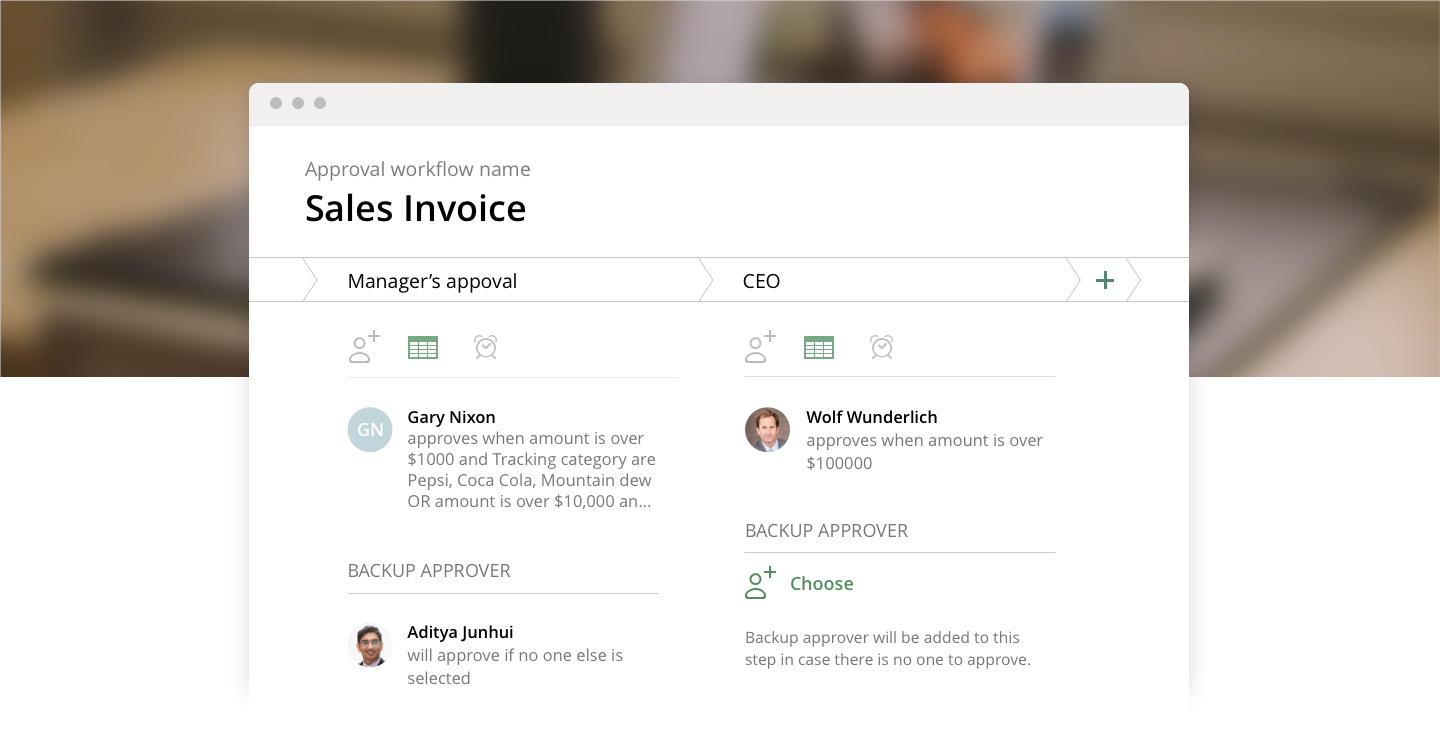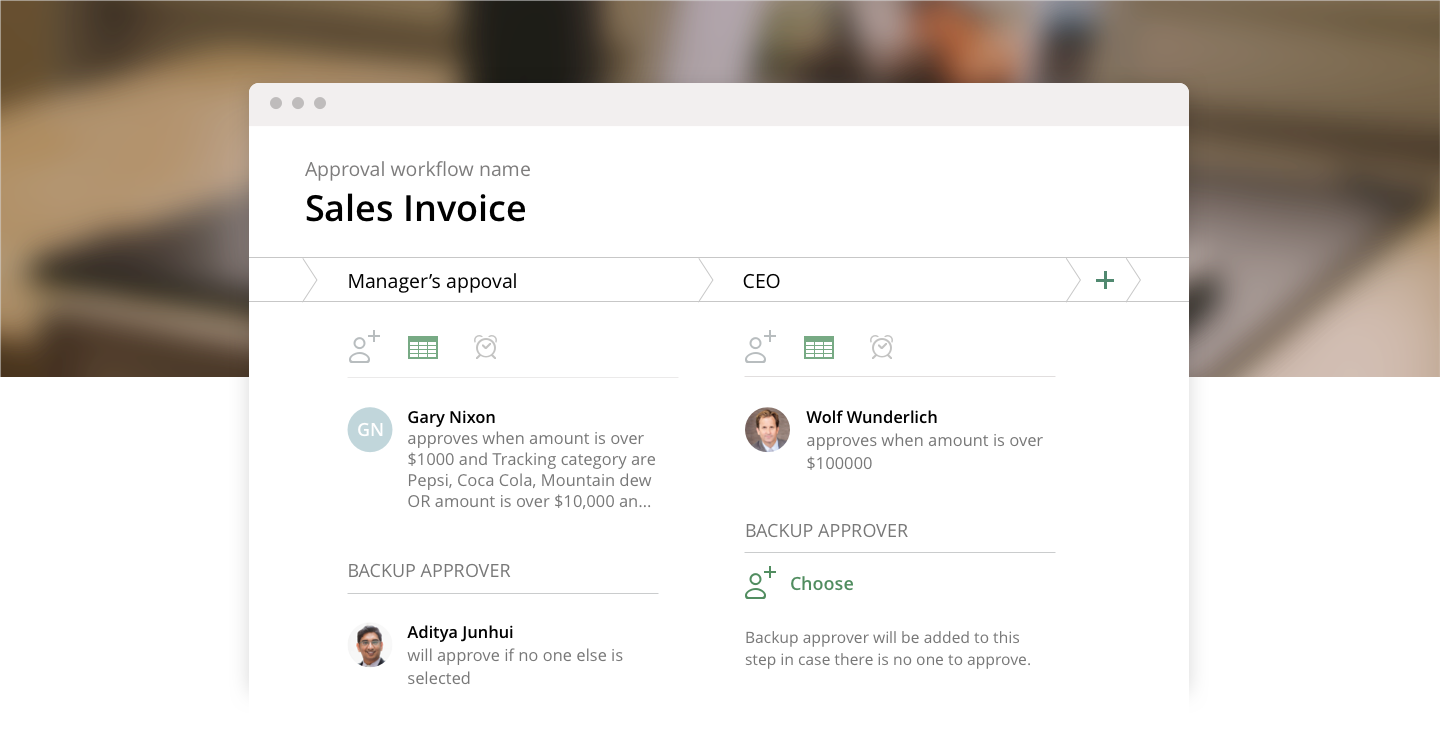How to Set “Default Approver”?
Let us share with you another ApprovalMax feature that will help to set up robust Bills / Purchase Orders / Credit Notes etc. authorization process.
When a new tracking category, inventory item or account code is added in Xero, there are chances that this is not reflected in the approval matrix.
To avoid an automatic approval of such not yet allocated requests, a “Default Approver” can be defined for each step. If nobody is defined as an approver based on the approval matrix, the item will be assigned to the Default Approver.
To set up a “Default Approver” open approval workflow settings and click in the step on “Add Approver” under “Default approver”.
Note: “Default approver” option appears only when there are no “always approves” approvers.
Do you have questions? Email us at info@approvalmax.com or register for our next webinar.
Want to give it a try? Sign up for our 30‐day free trial.
Find us on Facebook and Twitter.
Read our knowledge base on Uservoice.
Yours,
ApprovalMax Team