X-way matching enhances your spend control
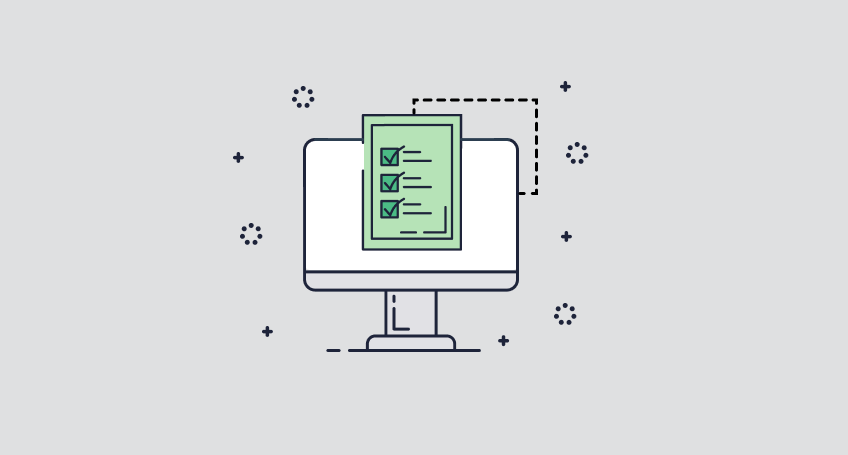
No one would object to the idea that having a clear view of where exactly the money goes is crucial for any type of business that incurs expenses. If your or your client’s organisation has expenses (we’re 99% per cent sure of that), you probably know a thing or two about spend control. In this article, we’re going to remind you how matching can enhance your spend control. And, we will also introduce you to our new feature – a small but powerful one.
What is matching and when do you need it?
Matching, in essence, means we compare the purchase order that has been raised and approved with the subsequent bill issued by the supplier. If they match, i.e. contain the same amount and the same items, – that’s a match!
It is also useful to check the actual delivery when it comes in. If the unloaded goods match the items and invoice amount on the delivery note and correspond with those in the supplier invoice and initial purchase order, all is well and you’re good to go.
However, in real life, it’s not that simple. Sometimes you have multiple supplier bills for one purchase order. Other times it’s vice versa – you have several purchase orders but the supplier issues only one bill for all the goods you ordered. Or there might be various deliveries related to the same bill. And that’s where things can easily get muddled.
Bill to purchase order matching as a tool for financial control
However, with the right approach you can create order from chaos and even collect some useful data while doing so.
When you send off a purchase order, you enter a financial commitment for a specific amount. The money doesn’t get paid right away though because the order hasn’t been invoiced yet. But as soon as the bills start coming in, you can match them to the original purchase order(s). And by this you get the vital data for finance planning and reporting: how much of a specific purchase order has not yet been billed and how much money you have to pay in the nearest future.
In ApprovalMax, matching also has an impact on the approval process: if the total amount of all bills linked to a particular purchase order exceeds its original amount, bill approval will be blocked. Then, authorisation can only be done after all bills and purchase orders have been doublechecked and matched correctly or the issue has been fixed in some other way.
Two-, three- and four-way matching
Matching a bill with a purchase order to verify that the billed amount is in line with the amount in the order is called two-way matching.
When you add another layer to this procedure, for example, a delivery note (or goods receipt) to confirm that the goods you ordered have actually been delivered and the cost is as in the purchase order – this is three-way matching.
In some industries it is common practice to use acceptance certificates – especially for organisations who order goods like industrial equipment, which requires a complex customer acceptance process with several inspections. Such acceptance certificates can become an additional layer in the matching procedure, making it a four-way matching. You could also use photos of the delivery for less complex goods as a fourth layer, should you need to document that all was received in good condition.
How matching works in ApprovalMax

Matching bills and purchase orders is optional. If done, it is performed in the first step of the approval process which starts once a bill in Xero has been recorded as “Awaiting Approval” and subsequently picked up by ApprovalMax for proper review and authorisation.
When you want to match a bill, you’ll see a list of purchase orders available for this and filtered according to the following criteria: they are not marked as billed, they are for the same supplier that has issued the invoice and they are in the same currency as the bill.
ApprovalMax supports two scenarios for linking bills and purchase orders. You can either match multiple bills to a single purchase order, or one bill to multiple purchase orders. During the matching procedure, proper checks and validations are taking place.
When a bill has been matched to the correct purchase order(s) and the encoding has been reviewed and validated, the bill authorisation process as set up by the finance manager will start. Finally, all fully authorised bills are synched to Xero.
ApprovalMax shows how much of a purchase order’s total amount remains unspent once the corresponding bills are accounted for. And it can also refuse to match a bill with a purchase order which has an insufficient authorised spend amount left.
Bill to purchase order matching is governed by a set of configurable controls that determine how matching and approvals can be performed. For example, the finance manager can ban the approval of any bills that have not been matched to a purchase order, or set a limit on how much bills are allowed to overrun the matched purchase order(s). Another control mechanism is to check the dates of both the bill and purchase order and to stop further approval of purchase orders that have been created after invoice receipt.
New feature: using attachments in the comments of any document to enable 4-way matching
In the latest release, we introduced the option to add attachments to all types of documents at any stage of approval via the comment feature. So, now it is possible to attach a delivery note and/or a document proving acceptance (either an acceptance certificate or photos of the delivered goods).
With these attachments, you can not only match bills to purchase orders (2-way matching) but also bills to purchase order to proof of delivery and (if required) to proof of acceptance. This is what we call 3-way matching or 4-way matching respectively – a great way to enhance your spend control and finance planning.

