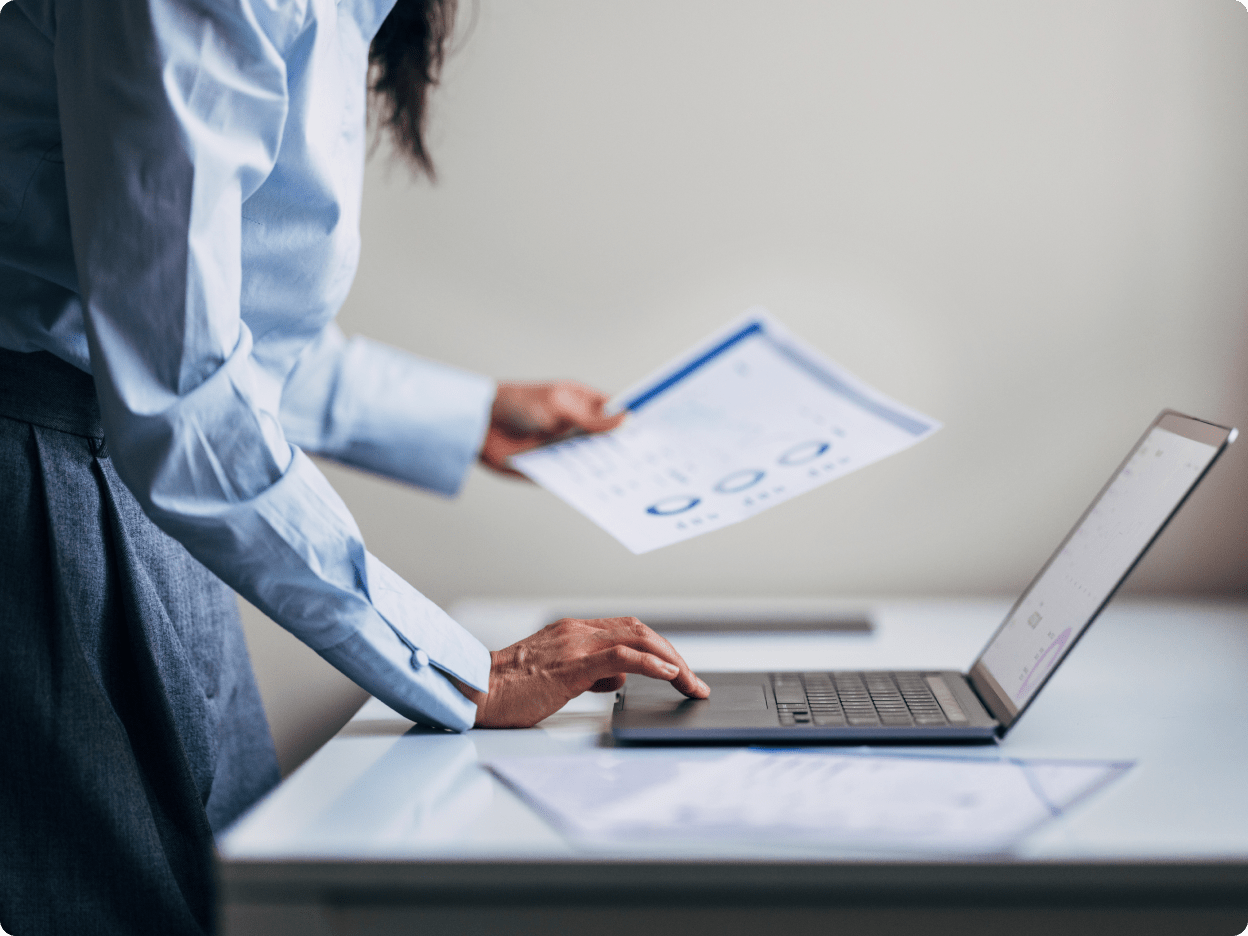
Accounts receivable aging report: What it is and how to use it
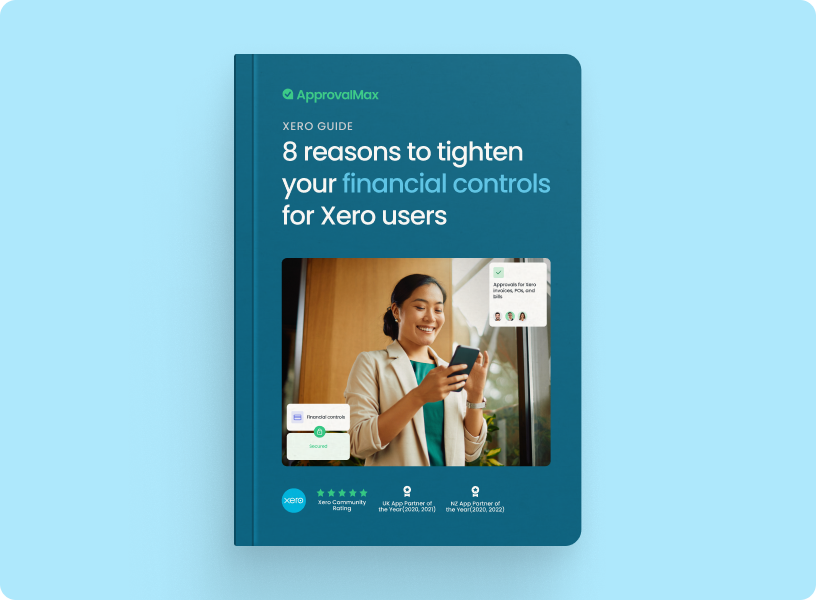
Late payments are more than just a headache, they can put real pressure on cash flow. QuickBooks reports that nearly half of small businesses have invoices overdue beyond 30 days, leaving finance teams chasing payments and struggling to plan ahead.
That’s where an accounts receivable aging report comes in. It shows exactly who owes money and how long payments have been overdue. This helps finance teams chase late payments easily and gives them the insight to make better financial decisions.
In this article, we’ll cover everything you need to know about an accounts receivable aging report – including why it matters, how to create one, and best practices to follow.
What is an accounts receivable aging report?
An accounts receivable aging report shows all your unpaid invoices and sorts them by how long they’ve been outstanding. It typically breaks balances into the following buckets:0–30 days
- 31–60 days
- 61–90 days
- Over 90 days
This helps teams understand which invoices are overdue, making it easier to know which payments to chase.
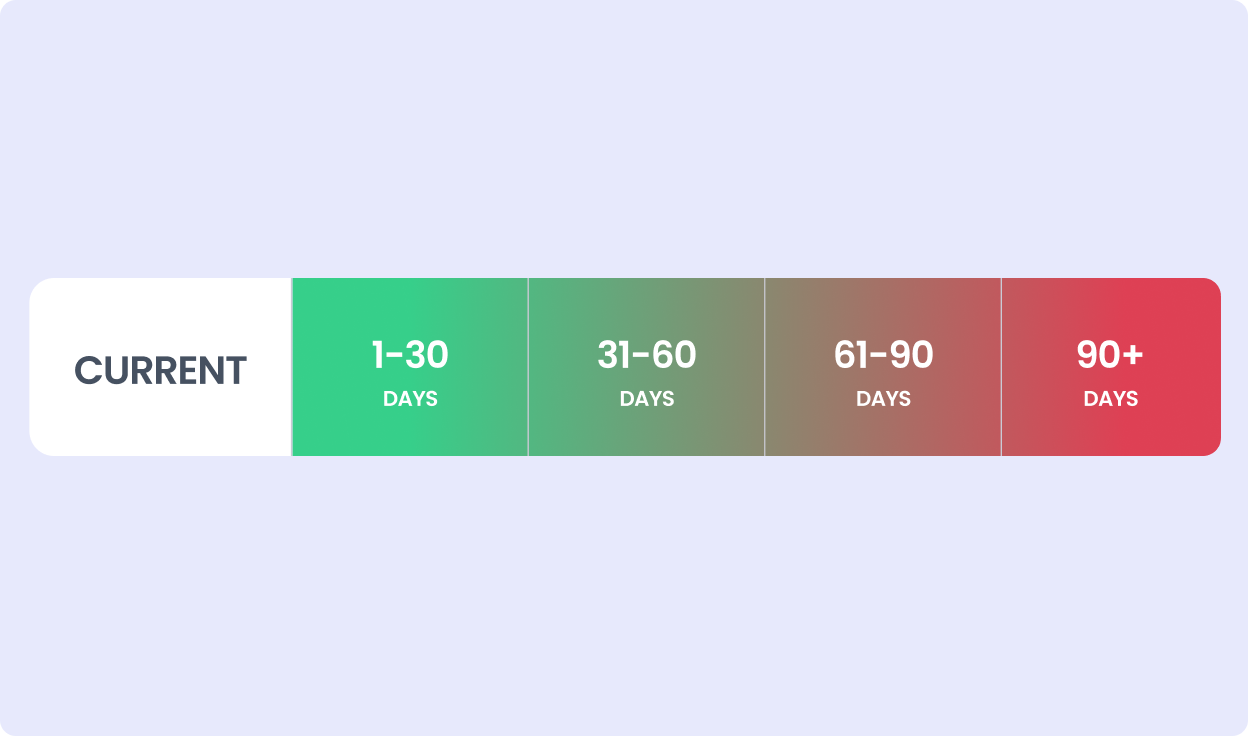
Why accounts receivable aging reports matter for finance teams
The report allows finance teams to:
- See when cash is likely to come in
- Identify which accounts to chase first
- Spot potential debt
- Prepare for their next audit
Revenue may look good on paper, but if too many invoices slip into the 60+ or 90+ buckets, Days Sales Outstanding (DSO) rises and cash flow can take a hit.
Example accounts receivable aging report
Here’s an example account receivable aging report for a healthcare provider.
.png?width=1248&height=736&name=aging%20report-min%20(1).png)
How to create an AR aging report
Now we know what an AR aging report looks like, let’s look at how to prepare one. One of the simplest ways to create one is with your accounting or ERP platform, like Xero, Quickbooks or NetSuite.
Accounts receivable aging report in Xero
In Xero, the AR aging report is called the Aged Receivables Summary.
- Go to Business > Invoices > Reports.
- Select Aged Receivables Summary.
- Apply filters to refine the view. For example by date range or customer.
- Use the built-in options to see details for each customer.
- Export the report as a PDF or Excel file, and share with your team.
Refer to Xero’s guide for more.
Accounts receivable aging report with QuickBooks Online
In QuickBooks Online, it’s called the Accounts Receivable Aging Summary.
- Go to Reports > Customers & Receivables.
- Select Accounts Receivable Aging Summary.
- Customise the aging periods (for example, add a 120+ day bucket if needed).
- View details at the invoice level for each customer.
- Use the scheduling option to have the report emailed automatically, weekly or monthly.
- Export the report to PDF or Excel if you want to analyse it further outside QuickBooks.
Learn more with QuickBooks.
Accounts receivable aging report in NetSuite
In NetSuite, it’s available through the A/R Aging report feature.
- Navigate to Reports > Customers/Receivables > A/R Aging.
- Apply filters such as date, customer, subsidiary, or even currency if you’re working in multiple regions.
- Drill into any customer balance to see the underlying invoices.
- Use the dashboard option to pin the report.
- Save the configuration as a custom report so it can be run consistently across teams or periods.
NetSuite’s help guide has more information on this.
How to interpret an accounts receivable aging report
Numbers alone don’t tell the full story when it comes to an AR aging report. Here are a few things to look out for.
Key elements of reliable AR aging reports
Accounts receivable aging reports are only as good as the data that goes into them. To make your reports even more reliable, ask yourself the following questions:
- Are invoices created and entered as soon as they’re issued?
- Are customer names, accounts and data standarsied across the system?
- Are payments and credit cards applied to the correct invoices, without delay?
- Are disputes logged, tracked and resolved transparently?
Strong AP processes at the start make AR reports more reliable. If purchase orders, approvals, and documents are accurate, there will be fewer disputes down the line. This means invoices are paid faster and your AR aging report shows a clearer picture.
What your AR aging report can reveal
Auditors look for these same patterns when reviewing reports, so it pays to spot them early yourself.
How to improve AR aging report outcomes
An AR aging report is only useful if you act on it. Here are some best practices to help you get more from your reports:
- Run reports weekly, not just monthly.
- Segment customers by risk and set collection strategies accordingly.
- Use reminders and escalation workflows to push overdue accounts.
- Link AR data to weekly cash flow reviews.
- Bring sales and AP teams into the process to clear disputes faster. Disputes often start with mismatched purchase orders or unclear agreements, so involving these teams early helps to resolve issues before they become a problem.
How can the right tools improve AR aging report outcomes?
Manual processes can slow teams down and increase the risk of errors, such as invoice typos or missed due dates. This is where automation comes in. The right tools can help to:
- Keep customer and invoice data current
- Reduce mistakes from manual entry
- Track disputes and documents in one place
- Enable real-time reporting.
ApprovalMax's accounts receivable software does exactly that. It streamlines approvals, keeps everything up to date and stores the right documents in one place. This leaves you with an accounts receivable aging report you can actually rely on.
FAQs
What does an accounts receivable aging summary show?
It breaks outstanding balances into time buckets (0–30, 31–60, 61–90, 90+ days). This makes it clear which accounts need immediate attention and which are still within terms.
How do you read an AR aging report?
Start by looking at the totals in each bucket. Invoices in the 0-30 day range are healthy, but large sums in the 60+ or 90+ day columns are a red flag.
Why do auditors use AR aging reports?
Auditors want to know if the receivables on your books are accurate and collectible. The aging report helps them cross-check balances and make sure you’re not overstating revenue.
What’s a healthy distribution?
The majority of your invoices should fall into the 0–30 day bucket. Some balances might slip into 31–60 days, but large numbers in 60+ or 90+ days is unhealthy. The older the balance, the less likely it is to be recovered.
Do small businesses need AR aging reports?
Absolutely. A handful of unpaid invoices can cause cash flow problems for small businesses, but an aging report can help to keep on top of this.
How does credit policy affect AR aging?
Your credit policy sets the rules for when customers need to pay and how flexible you are if they fall behind. Clear terms, upfront communication, and regular reviews all help prevent balances from sliding into later buckets.
Ready to Simplify Your Approval Process?
Justin Campbell, an experienced accountant with a decade at Xero, blends his deep understanding of finance and technology to simplify processes. He uses his expertise to help businesses work smarter, bringing precision and innovation to every initiative.
Set up a system of checks and balances for your financial operations.
Multi-step, multi-role approval workflows for financial documents.
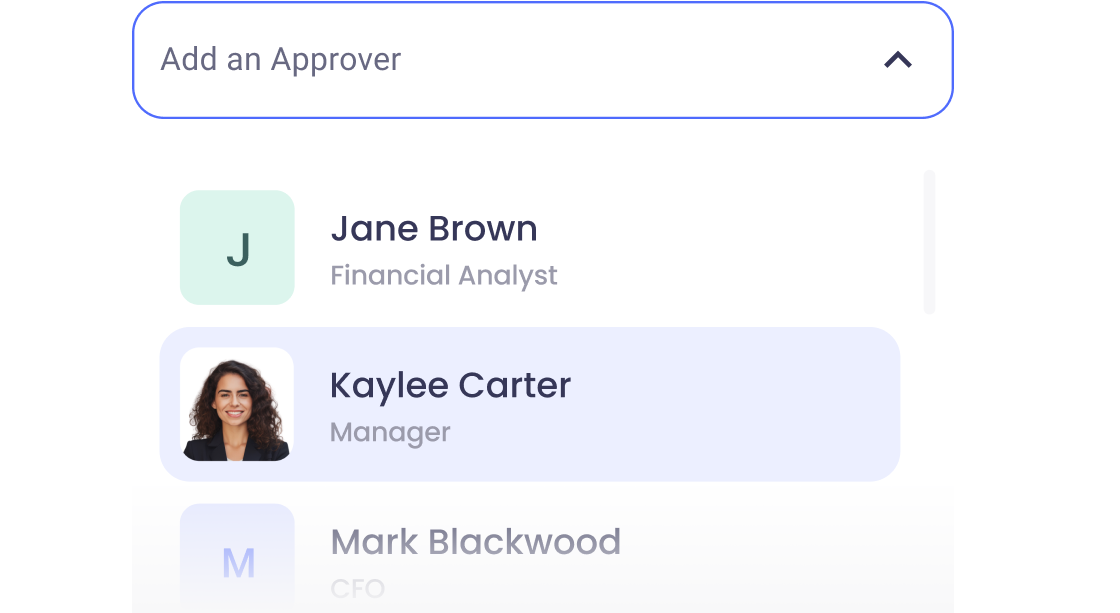
Auto-generated audit reports for each approved item.
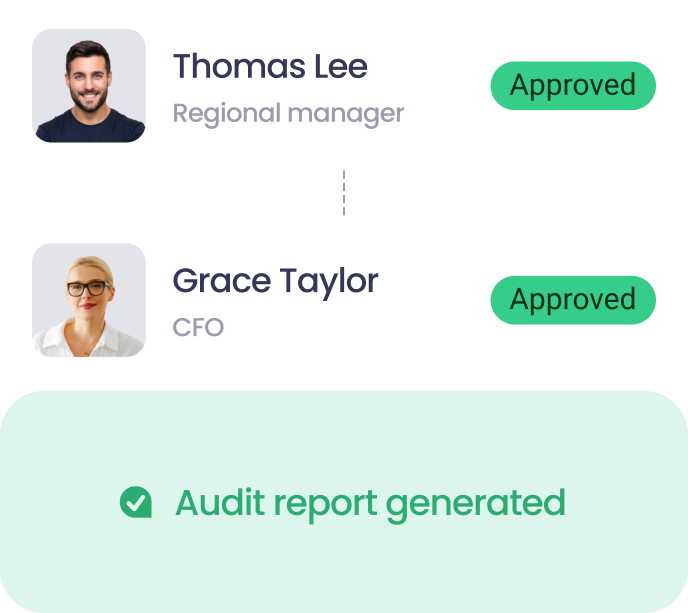
Get alerts for fraudulent activity and protect against it happening.
Leave printing in the past with fully digitised workflows.





.png?width=1248&height=936&name=Ar_automation_blog_4%20(1).png)

