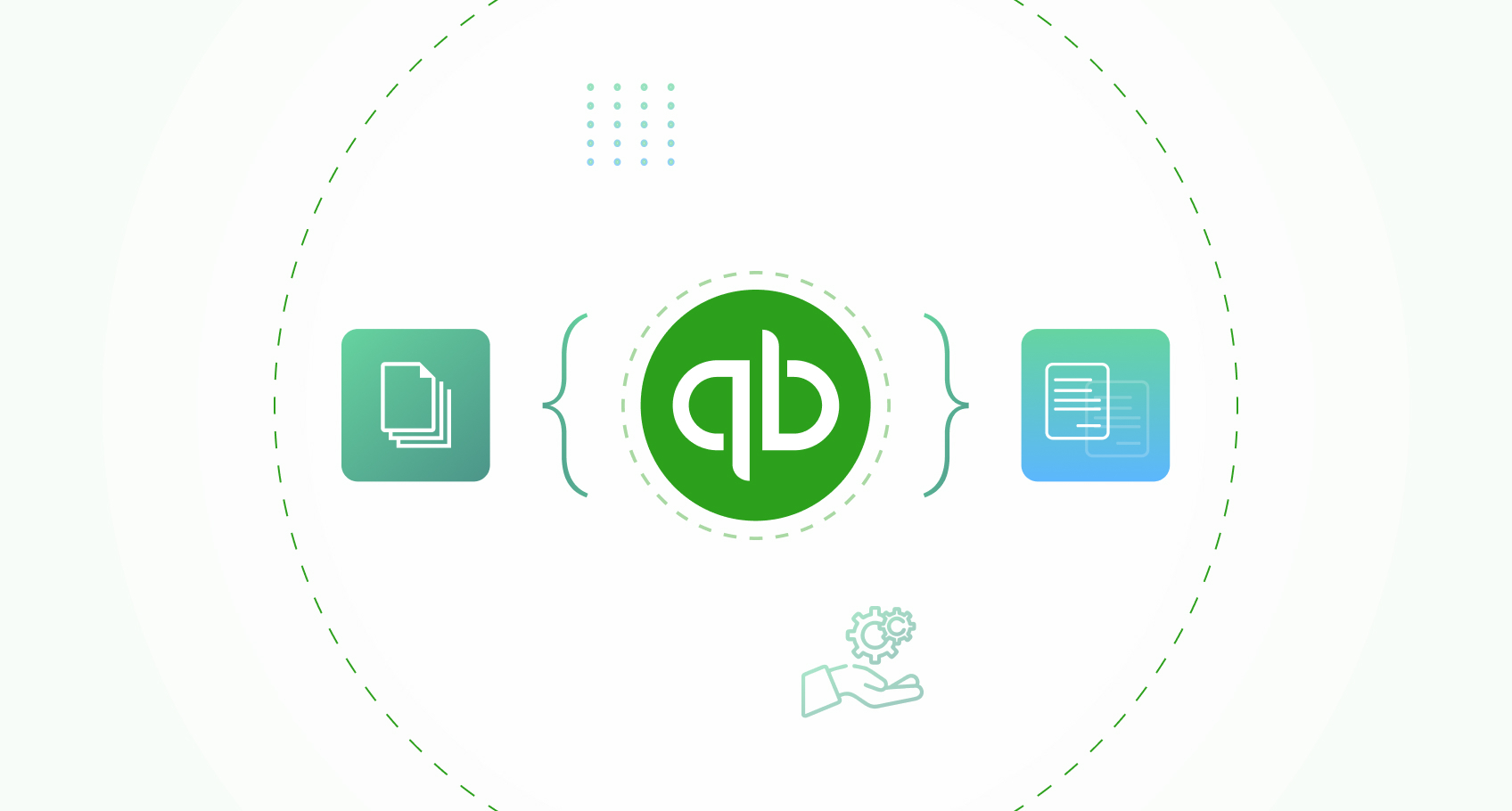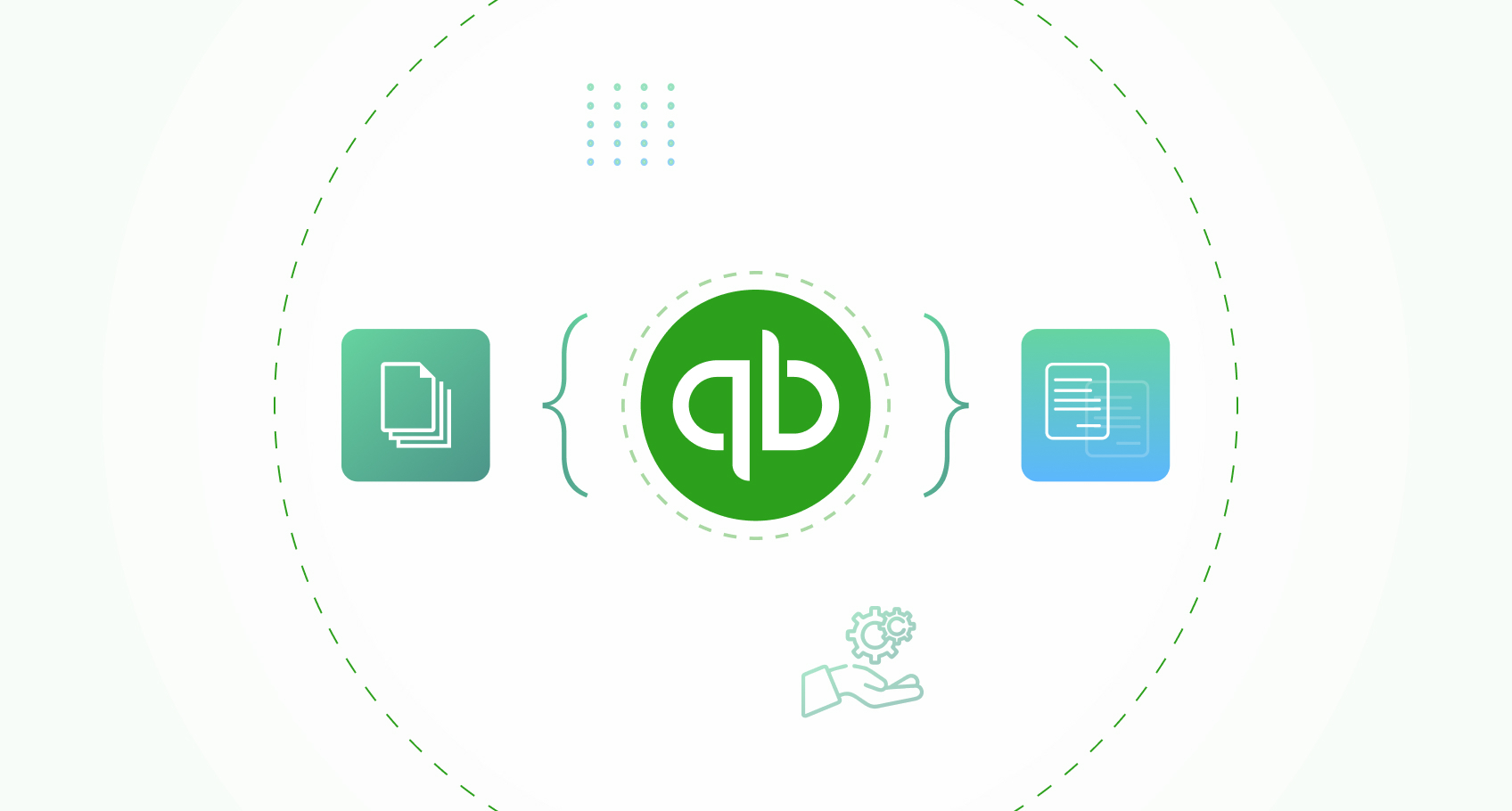Bill-to-Purchase Order matching for QuickBooks Online
ApprovalMax’s handy ‘Bill-to-PO Matching’ feature saves you from having to physically compare and hunt around for individual paper or PDF bills to see if they match up with the details on the original PO. This feature will save you so much time having to search for attachments or paper bills, and has been designed to cut out a number of manual steps when done in ApprovalMax. Keep reading to find out how ‘Bill-to-PO Matching’ works in ApprovalMax for QuickBooks Online.
What is matching?
Bill-to-PO Matching’ is a new feature in ApprovalMax for QuickBooks Online. Combined with features that streamline your bill approval workflow and purchasing process, bill-to-PO matching improves the efficiency and accuracy of your accounts payable process and is a complete game-changer if you have a high volume of bills and POs that are stored in different places.
How it works in ApprovalMax
It’s easy to match bills with purchase orders in ApprovalMax using QuickBooks Online.
- Matching is activated by default. If not, to activate it, first go to the ‘Bill workflow’ settings and tick the box ‘Allow users to match Bills to Purchase Order lines’. Choose from the three options to specify how matching will work and whether unmatched bills are able to be approved.
- Matching can then be done by going to the ‘Bills that have not yet been approved’ section, and manually linking line items with ones in the ‘Approved purchase orders’ section.
- You can even set rules to ensure that unmatched bills don’t get approved. This process is good for accuracy and ensures bills and POs are a 100% match before they get paid, giving you peace of mind.
Matching is only possible if the following conditions are fulfilled:
- The purchase order is approved, but the bill is not yet approved.
- The bill and the purchase order are from the same vendor.
- The purchase order date is earlier than the bill date.
How to do it
Open the bill and click on the symbol at the end of each line. (This icon represents any bill that is not yet linked or matched to a PO)
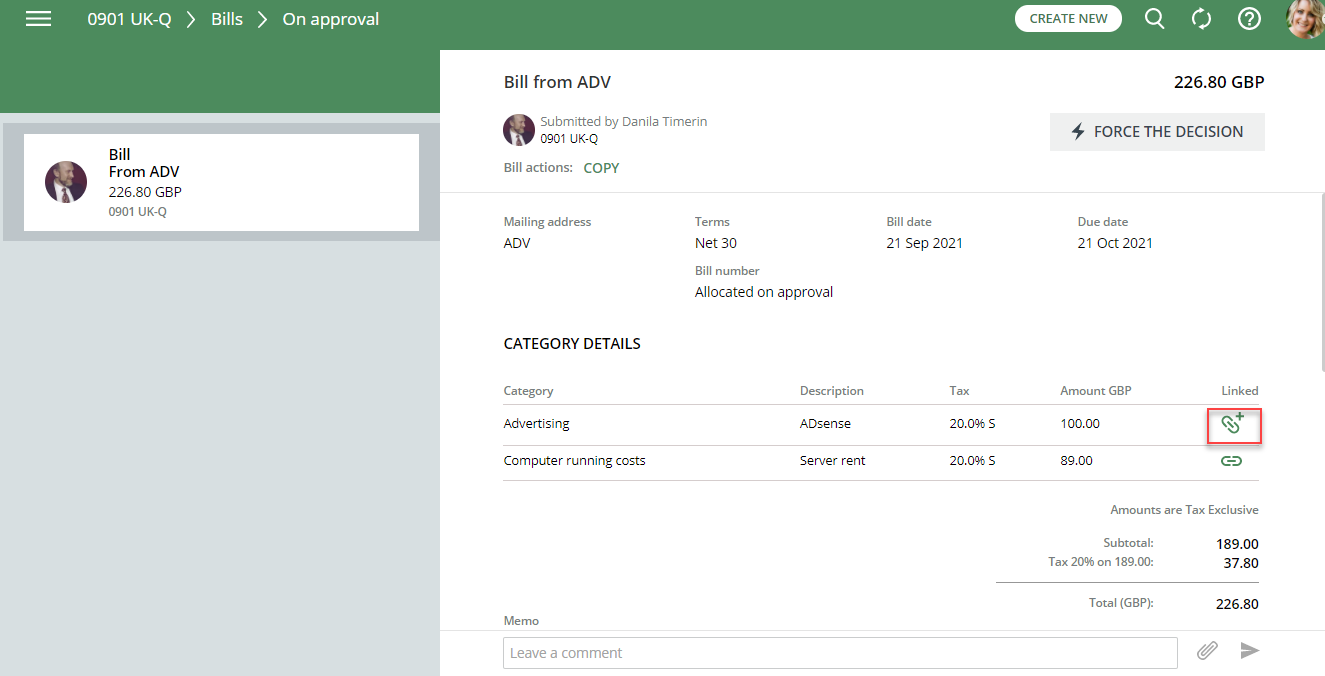
A new pop-up will open, allowing you to ‘Match Lines’. Select the relevant purchase order, then click on the “Match” button in the top right-hand corner.
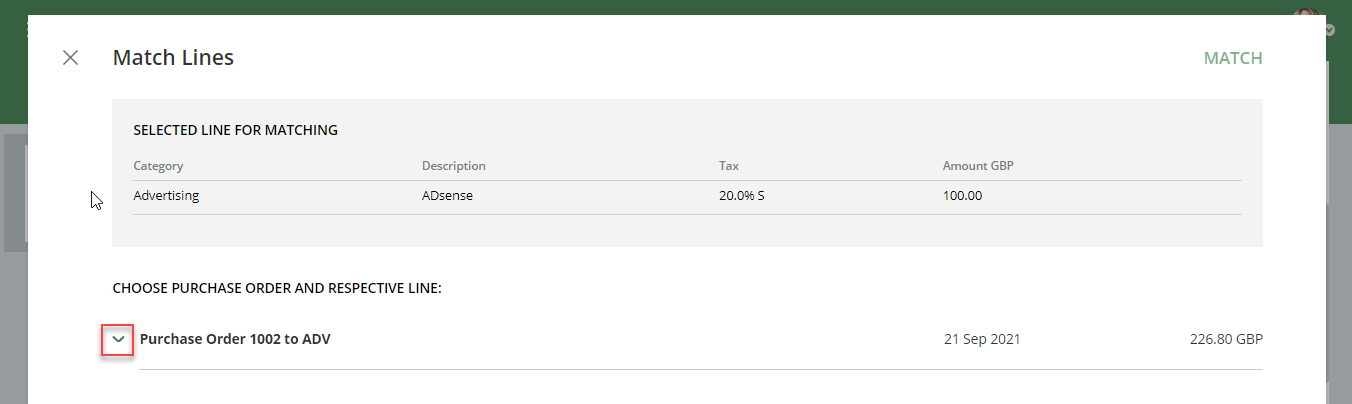
When a document has been matched, the symbol will appear. For more information, just click on the symbol. You also have the option to remove the match if you need to later on.
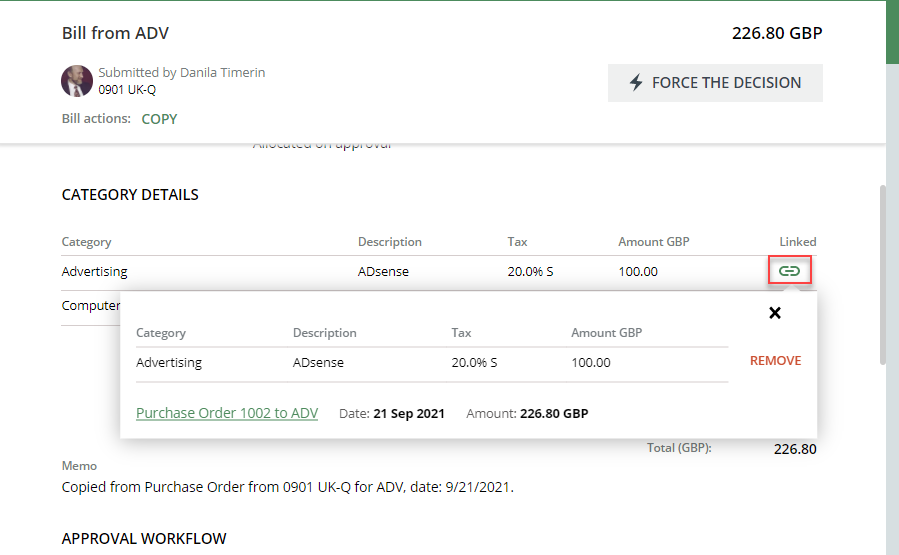
For additional information on this topic, please visit our Knowledge Base.
Implement our Bill-to-PO Matching feature to tighten up on your spend control and approval accuracy. Start your free trial and see for yourself!
The Bill-to-Purchase Order Matching for QuickBooks Online is available in Advanced and Premium subscription plans as well as during the trial period.