
New ApprovalMax feature: save time with auto-approvals in any workflow
Auto-approval is a new functionality that allows you to specify which kind of documents are to be approved automatically. The resulting time savings enable approvers to focus on what really needs their attention. Auto-approvals are available in the ApprovalMax Advanced and Premium plans for Xero and QuickBooks Online
How to benefit from an auto-approval step
Organisations deal with a variety of purchase orders and invoices, from regular small buys like stationery or monthly utility payments to one-time high amount orders from a new vendor. When there are lots of expenses of various types, it doesn’t make much sense to approve regular or minor expenses manually – no matter how easy approvals with our mobile app are, approvers would still need time to view all the invoices. Even worse, it’s harder to focus on those that do require attention when you’re already tired from going through plenty of “no brainer” ones, like utilities.
The Auto-approval feature saves approvers a lot of time and helps them focus on what’s really important because all documents that meet the conditions you specify in the auto-approval step will be authorised automatically and not assigned to anyone.
Auto-approval step in ApprovalMax
Here’s a step-by-step breakdown of a typical workflow in ApprovalMax for the auto-approval step 👇
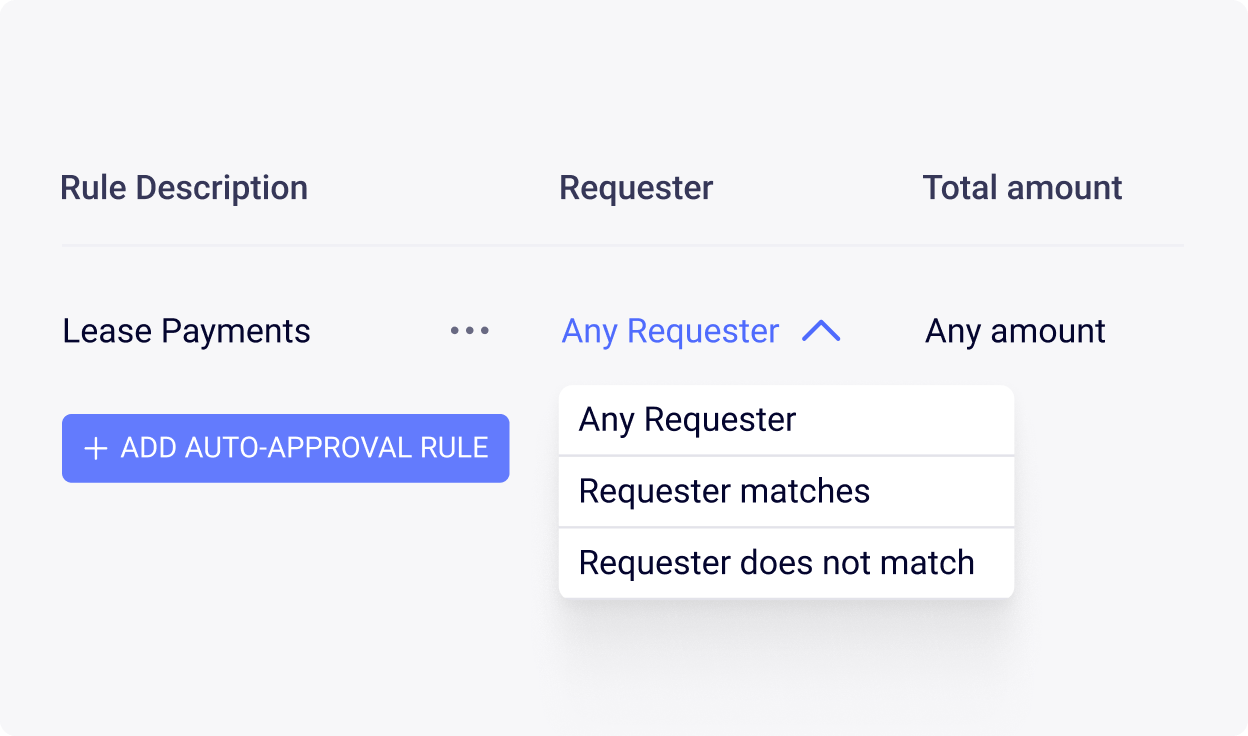
Add an auto-approval step
To add an auto-approval step, go to the workflow where you need it and click on the “+” button after the first step before clicking on “Enable”.
Add the rules for auto-approval settings
Click on “Auto-approval settings” to configure the rules for auto-approvals. You can add as many rules as you like. For each rule you can specify the amount, supplier, requester, category or account, region or location as well as other parameters to define when requests are to get auto-approved.
Save auto-approval settings
Once all the rules have been added, click on “Done”. That’s it. You might want to let approvers know though which types of requests will no longer need their decision – to avoid confusion.
If you were using our “Safety catch” feature before, you should switch to the “auto-reject” mode to make sure that documents which are neither auto-approved nor assigned to a specific approver are always rejected.
Ready to Simplify Your Approval Process?
Set up a system of checks and balances for your financial operations.
Multi-step, multi-role approval workflows for financial documents.
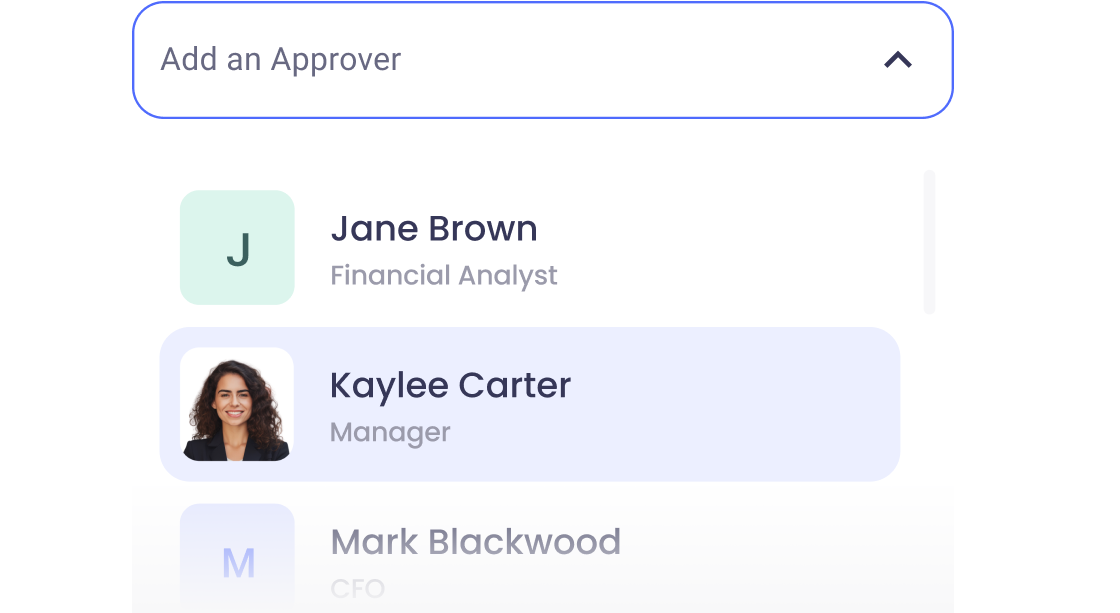
Auto-generated audit reports for each approved item.
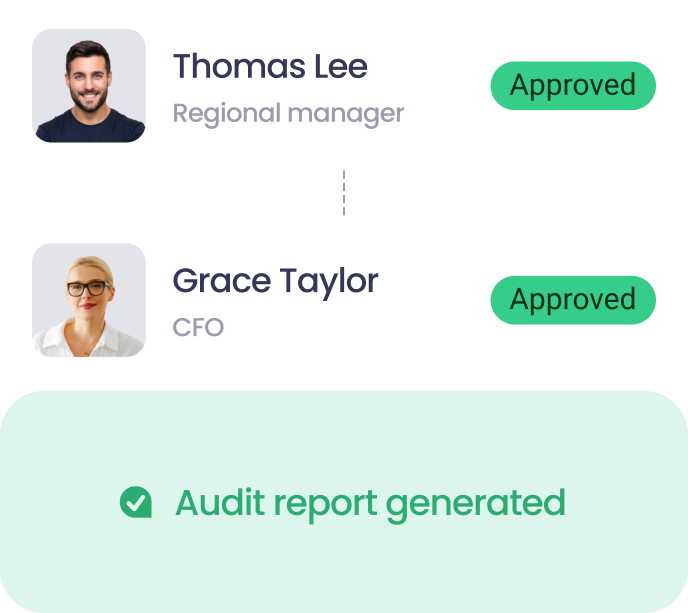
Get alerts for fraudulent activity and protect against it happening.
Leave printing in the past with fully digitised workflows.



