
New Feature: Budget Control During Bill and PO Approval
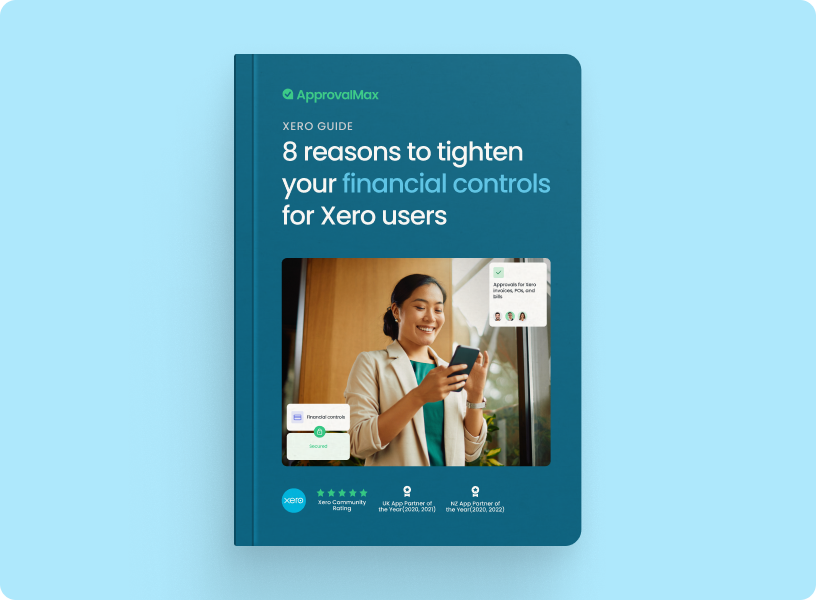
Generally speaking, Bill or Purchase Order approval decisions need to take an allocated budget into consideration. This means Approvers have to contact colleagues and determine which budget was assigned to the Bill or PO, and how much of it is still available. And then they need to do the maths themselves to calculate if the request can be approved or not.
All in all, it’s a complicated and stressful situation. And one that can now be avoided.
How Does It Work?
This new feature couldn’t be simpler:
- Budgets are defined in Xero using the built-in Xero functionality
- Budgets are then uploaded to ApprovalMax via .CSV import
- ApprovalMax checks each Bill and Purchase Order against a predefined budget, before calculating how a finance document pending approval fits with the remaining amount
How to Use It
Download a budget from Xero
Go to Reports > Budget manager, then select the budget you want to be tracked in ApprovalMax. Click Export >CSV.
Note: You can have multiple independent budgets in Xero, and ApprovalMax can track any number of budgets. Simply export them all from Xero and upload them to ApprovalMax.
Upload the budget to ApprovalMax
Go to “Budgeting” under your Company in ApprovalMax and click “Upload budget”. Then select the .CSV file that was generated in the previous step.
A budget in Xero can relate to a particular tracking category, such as Marketing. When uploading the budget to ApprovalMax, make sure you select the same tracking category.
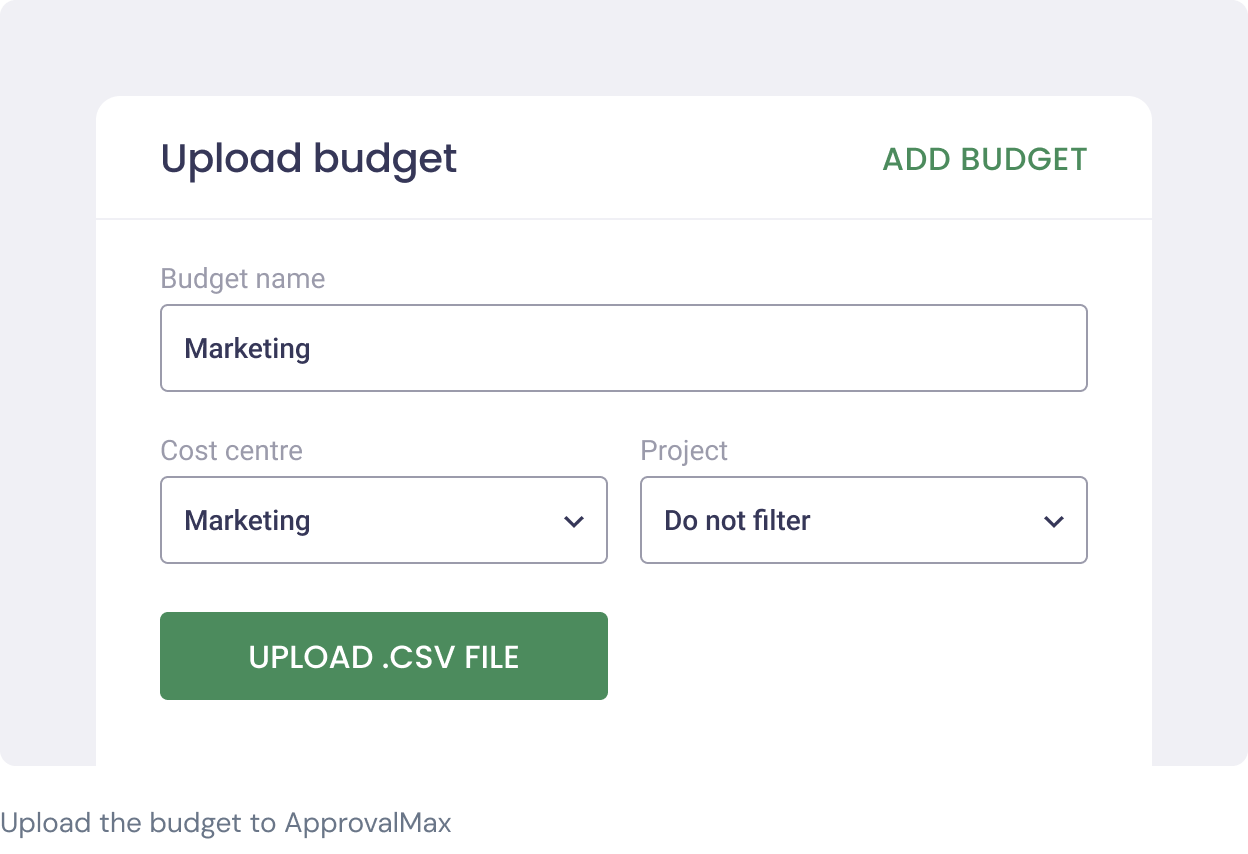
Make budget tracking visible for Approvers
Now, Approvers can see which budgets are affected by a particular Bill or Purchase Order, and check the budget details.
If a positive approval decision would exceed a budget, the Approver is made aware via a notice highlighted in red.
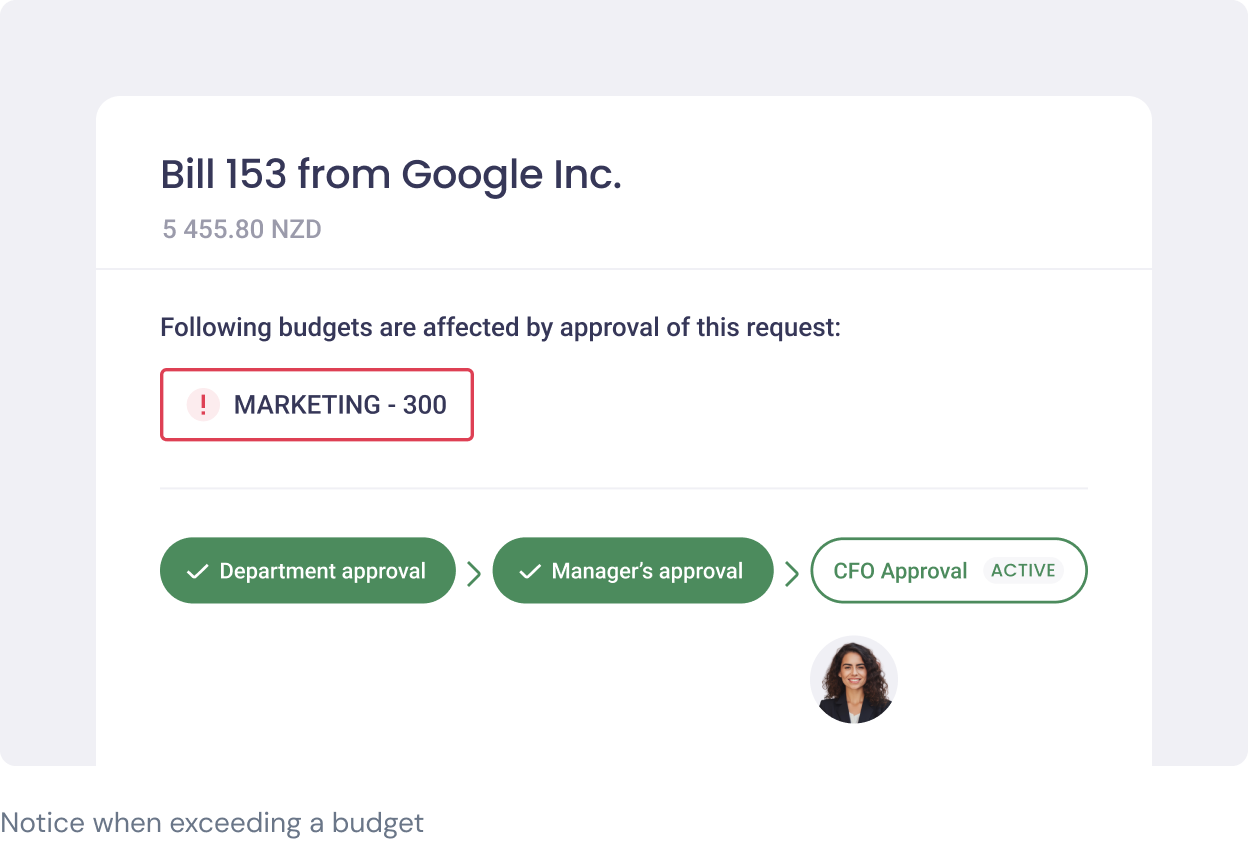
And this window shows details of how the request would affect the budget:
.png?width=1248&height=854&name=Frame%201686561329%20(1).png)
Want to Try?
Our Budget Control feature is available to Xero users under the Advanced Plan. It is also available to QuickBooks Online users (in beta).
And if you’re not currently benefiting from ApprovalMax, you can find out more about the platform and its other capabilities by clicking here. Or if you’d like to try it out, sign up for your no-risk 14 day free trial here.
Do you have questions? Email us at info@approvalmax.com or register for our next webinar.
Ready to Simplify Your Approval Process?
Approvalmax is an all-in-one B2B software platform used by businesses around the world to build robust AP and AR automation, creating multiple layers of internal control. It streamlines the approval process by allowing users to create automated workflows to approve bills and invoices. ApprovalMax integrates with accounting platforms such as Xero, QuickBooks Online, and Oracle NetSuite to unlock powerful efficiencies for accounts payable and accounts receivable functions in any finance team.
Set up a system of checks and balances for your financial operations.
Multi-step, multi-role approval workflows for financial documents.
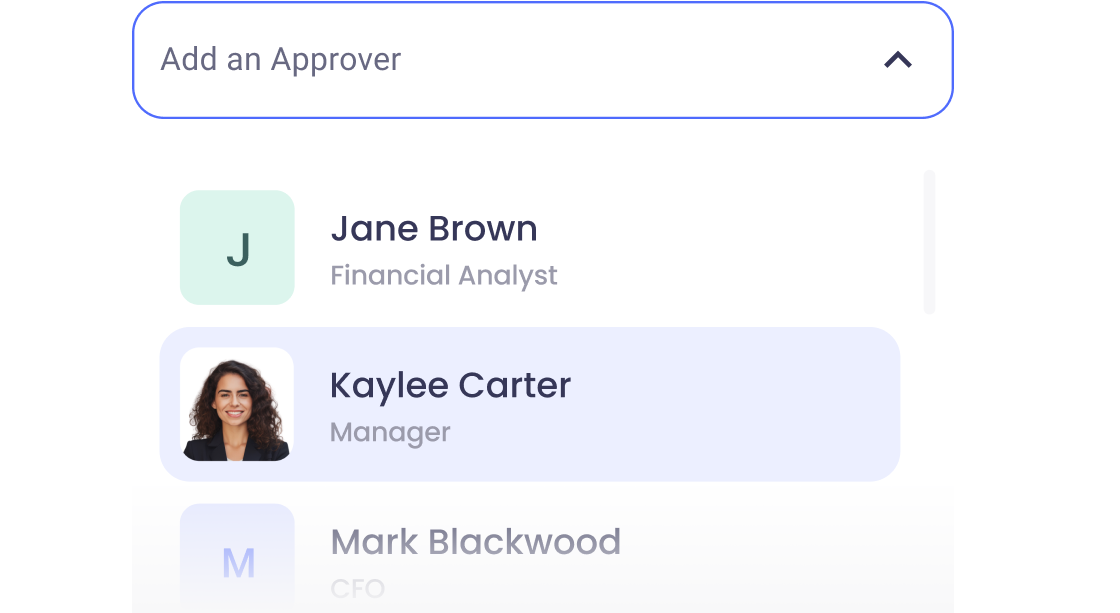
Auto-generated audit reports for each approved item.
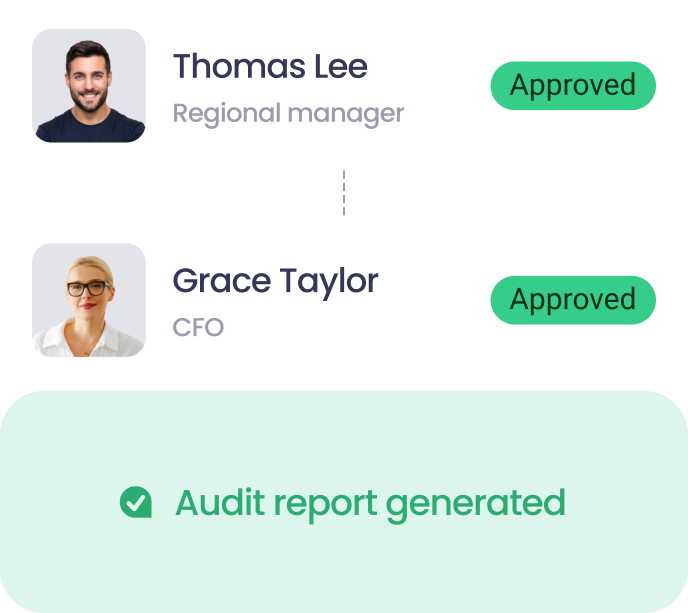
Get alerts for fraudulent activity and protect against it happening.
Leave printing in the past with fully digitised workflows.



